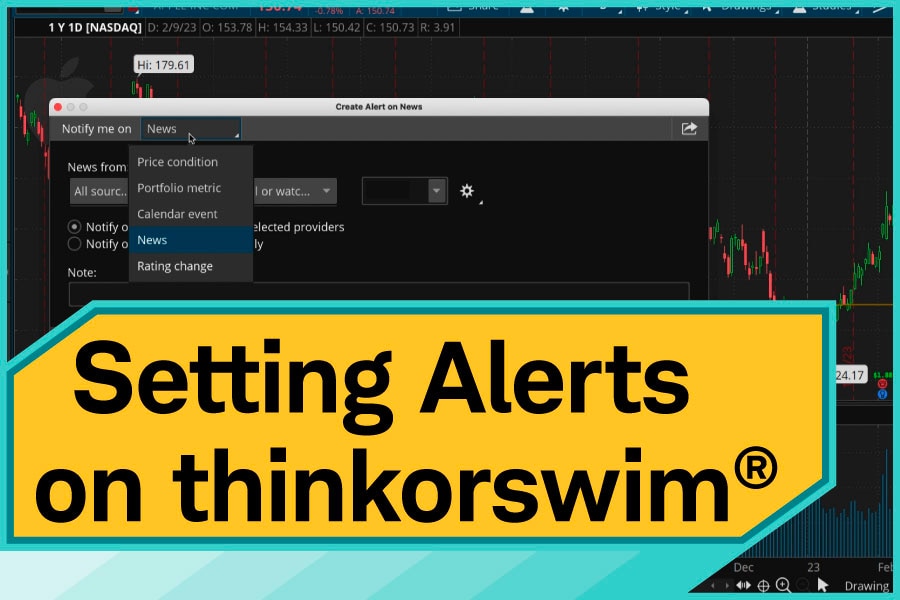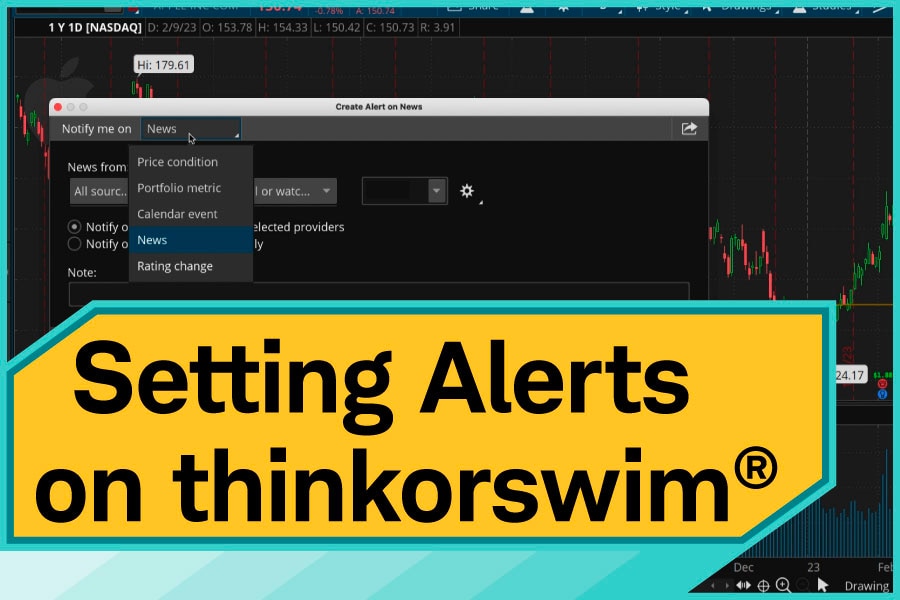Upbeat music plays throughout.
Narrator: Hello, traders. I'm Sara Tyson. And today, I'm going to show you how to create alerts using thinkorswim® desktop. Keep in mind it may look different if you're on thinkorswim web or mobile. Let's jump in.
Animation: thinkorswim monitor page appears, arrow clicks on the MarketWatch tab.
Narrator: So say you wanted to create a price alert on, let's say, for example, Apple. You'd start by going to the MarketWatch tab. Now, once you're here, this just looks like a typical watchlist. So let's go to the subcategory, Alerts. As I mentioned, we're going to use Apple, so let's type in AAPL for the symbol. And once we're here, it's going to look like you're placing a trade in Apple. But we're going to set an alert. So let's click on the ask price. And now we're going to customize our alert settings. So right now, it's trading at $152. Let's say we want to set an alert for every time the stock trades at or below $135. So we just type in 135. And to remind ourselves, let's put a note and say that this is anytime the ask price of this stock is going to be at or below 135. There you go. You just hit Create, and you've created your alert.
You can also create an alert from the Trade tab or any watchlist by right clicking the price and selecting Create alert. You'll notice the same menu we just saw will appear. You can also view your alerts by selecting Chart. Now, here you see the alert on Apple we set a few minutes ago. From here, you can move your alert up or down, you can really modify it any way here. You can also see that you can replace your alert, or cancel it, whatever you feel is best. Then you can also right click on the chart and then create a new alert. And from here, we'll repeat the same steps as before. You can change your alert price, leave yourself a note, and you've just created another alert. To track your existing alerts, go to the MarketWatch tab, and select Alerts again.
Now, below, you'll see your alert book. Here you can see your information about your alerts. You can see under Status if they're active or canceled. You can also see your notes. You can also filter by working alerts and expired alerts.
Another type of alert that many people find useful is creating a news-based alert on a stock you're following. So say we wanted to create an alert the next time Apple has earnings. To do so, begin by going to your Live News gadget in the left-hand sidebar. Now, you can select action in the upper right-hand corner of this gadget and create an alert on the news. Now from here, we know that we want to filter by a calendar event because we want to know when Apple has earnings. And we'll go to earnings under the event type, and we'll type in AAPL and you'll create an alert. Now, don't forget, if you're away from thinkorswim, download the thinkorswim mobile app to receive these alerts on your mobile device.
And that's how you create alerts on thinkorswim. For more tutorials and other investor education, check out our YouTube channel and Insights and Education on schwab.com.
On-screen text: [Schwab logo] Own your tomorrow®